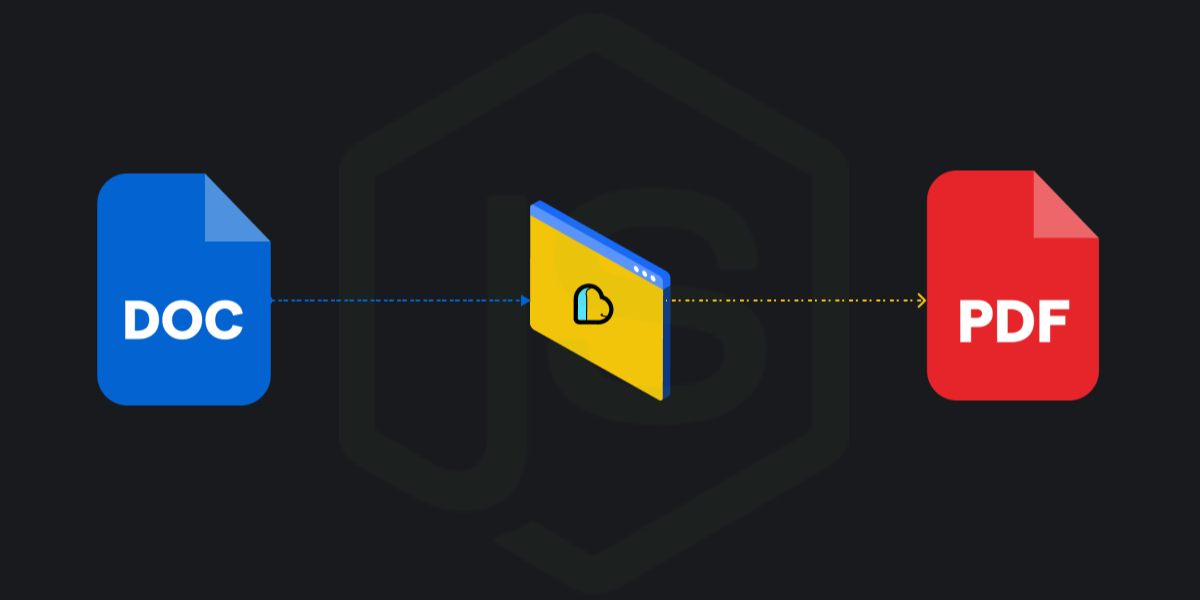Tutorials
How to Convert Word to PDF with NodeJS Using ApyHub: A Step-by-Step Guide
Easily convert Word documents to PDF with NodeJS using ApyHub’s fast and reliable Word to PDF API. Step-by-step tutorial for developers and no-coders alike!
SO
Sohail Pathan
Last updated on January 08, 2024
How to Convert Word to PDF with NodeJS Using ApyHub: A Step-by-Step Guide
Introduction
Converting documents from one format to another is a common task for developers, and one of the most frequent conversions is turning Word documents into PDFs.
To help developers pick the right tools, we explored the benefits of PDF conversion, compared top tools, and looked at options like SmallPDF and CloudConvert. Cloud-based APIs are another convenient solution, and providers like ApyHub or ConvertAPI can be especially useful.
In this tutorial, we will walk you through how to use the ApyHub Convert Doc to PDF API with NodeJS in 7 simple steps.
1. Install the required libraries:
First, install the necessary dependencies for your NodeJS project. Open your terminal in the project folder and run:
What this does:
- axios is a popular HTTP client for NodeJS.
- It simplifies sending HTTP requests and handling responses.
In this tutorial, Axios is used to send a POST request to the ApyHub Document Conversion API.
2. Create a new file:
Create a new file called convertDocToPDF.js and import Axios:
3. Define a function to convert the Docx. file to PDF:
Now, define a function that handles the conversion from Word to PDF. This function will:
- Send a request to the API
- Pass the document URL
- Handle errors if the conversion fails
4. Invoke the convertDocToPDF function:
After invoking the
convertDocToPDF function, pass the Word document URL and the desired output filename as arguments. This function sends a request to the Document Conversion API, which converts the Word document to a PDF and returns the URL of the converted PDF. The successful conversion URL is logged to the console. If there is an error during the conversion process, it is caught and the error message is logged to the console.5. Save the file and execute the script
Save the file, open your terminal, navigate to your project directory, and run this command to execute the script:
6. Send a request to the API
Your script will:
- Send a request to ApyHub
- Convert the Word document to PDF
- Save it as ${outputFilename}.pdf in your project directory
And that’s it! You now have a working document-to-PDF conversion setup using NodeJS and the ApyHub API.
Step 7: Explore More Conversion APIs
ApyHub also offers other useful document conversion APIs, such as:
- Spreadsheets to PDF
- Presentations to PDF
- Adding watermarks to PDFs
Depending on your use case, these can be very helpful.
Conclusion
Converting documents to PDF with NodeJS is straightforward using the ApyHub API. With just a few lines of code, you can automate conversions and integrate this functionality directly into your applications.
And that's it! Was easy right?
Keep in mind that ApyHub also has similar conversion APIs. For example, some APIs help you convert spreadsheets to PDFs, presentations to PDFs, and apply watermarks to PDFs, which can help depending on your use case.
Frequently Asked Questions (FAQ) about DOC to PDF Conversion
Q1: What is the best way to convert DOC or DOCX files to PDF?
A: The easiest and most reliable way to convert DOC or DOCX files to PDF is by using a cloud-based API like ApyHub’s Word to PDF conversion API. It ensures fast, high-quality conversion with minimal formatting loss, ideal for developers using NodeJS or other platforms.
Q2: How do I convert Word documents (DOC, DOCX) to PDF programmatically?
A: You can automate Word to PDF conversion using APIs such as ApyHub’s Convert Word to PDF API. This API lets you send your Word files via URL or upload and receive a PDF in return, which can be integrated into your NodeJS app or web service with just a few lines of code.
Q3: Can I convert multiple Word documents to PDF in bulk?
A: Yes! ApyHub supports batch processing for converting large numbers of Word files (DOC, DOCX, ODF) to PDF efficiently, perfect for enterprise workflows and document management systems.
Q4: Is there any loss of formatting when converting Word files to PDF?
A: ApyHub’s Word to PDF API is designed to preserve the original layout, fonts, images, and formatting of your Word documents, ensuring that your PDFs look exactly like the source DOC or DOCX files.
Q5: What programming languages support ApyHub’s Word to PDF API?
A: While this tutorial focuses on NodeJS, ApyHub’s API is language-agnostic and can be used with Python, Java, Ruby, PHP, and more via HTTP requests, making it versatile for various development environments.
Q6: Can I convert Word files stored online (via URLs) to PDF?
A: Absolutely! The ApyHub Word to PDF API allows you to provide the URL of the Word document, which it fetches and converts to PDF without the need for manual uploads.
Q7: Are there any free trials or playgrounds to test Word to PDF conversion?
A: Yes, ApyHub provides a free API playground where you can test Word to PDF conversion and other document conversion APIs before integrating them into your projects.
Q8: How does ApyHub’s Word to PDF API compare to other converters like SmallPDF or CloudConvert?
A: ApyHub offers seamless integration, faster response times, and better formatting preservation tailored for developers and no-code users, making it a strong alternative to popular tools like SmallPDF and CloudConvert.
Q9: What other document conversion APIs does ApyHub offer besides Word to PDF?
A: Besides Word to PDF, ApyHub provides APIs to convert spreadsheets (Excel) to PDF, presentations (PowerPoint) to PDF, add watermarks to PDFs, and more — helping you automate diverse document workflows.
Q10: Can non-developers use ApyHub’s Word to PDF API?
A: Yes! No-code builders and product managers can use ApyHub’s simple API with platforms like Bubble or Zapier to integrate Word to PDF conversion without writing extensive code.