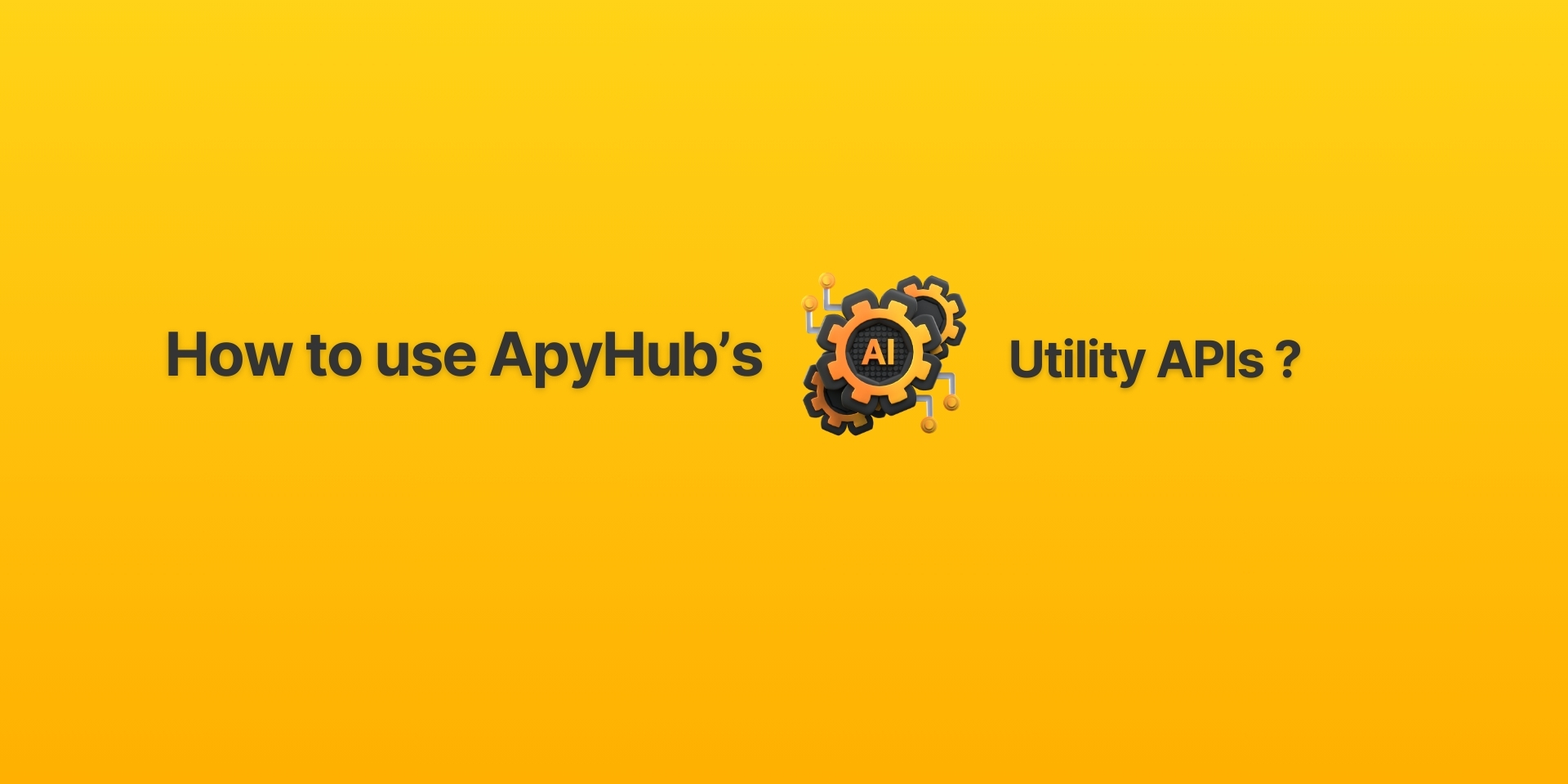Tutorials
Getting Started with ApyHub AI Utility APIs
Master ApyHub AI Utility APIs: Learn integration methods, 5+ key use cases, and step-by-step implementation strategies to streamline AI tasks like image recognition, NLP, and speech processing.
JO
Joshua Daniel
Last updated on January 10, 2024
It's time for some new AI APIs. One of the issues that are emerging with AI is that developers need to adapt their code to the ever-changing landscape of AI provider libraries. Our goal at ApyHub remains to make the life of developers easier and free of such hassles. With ApyHub’s AI Utilities, that vision becomes a reality.
What are ApyHub AI APIs?
- ApyHub AI APIs provide an unified interface for different AI services from various providers like Google, AWS, and Azure
- These APIs cover diverse AI functionalities like image recognition and natural language processing. See here for the full list of APIs.
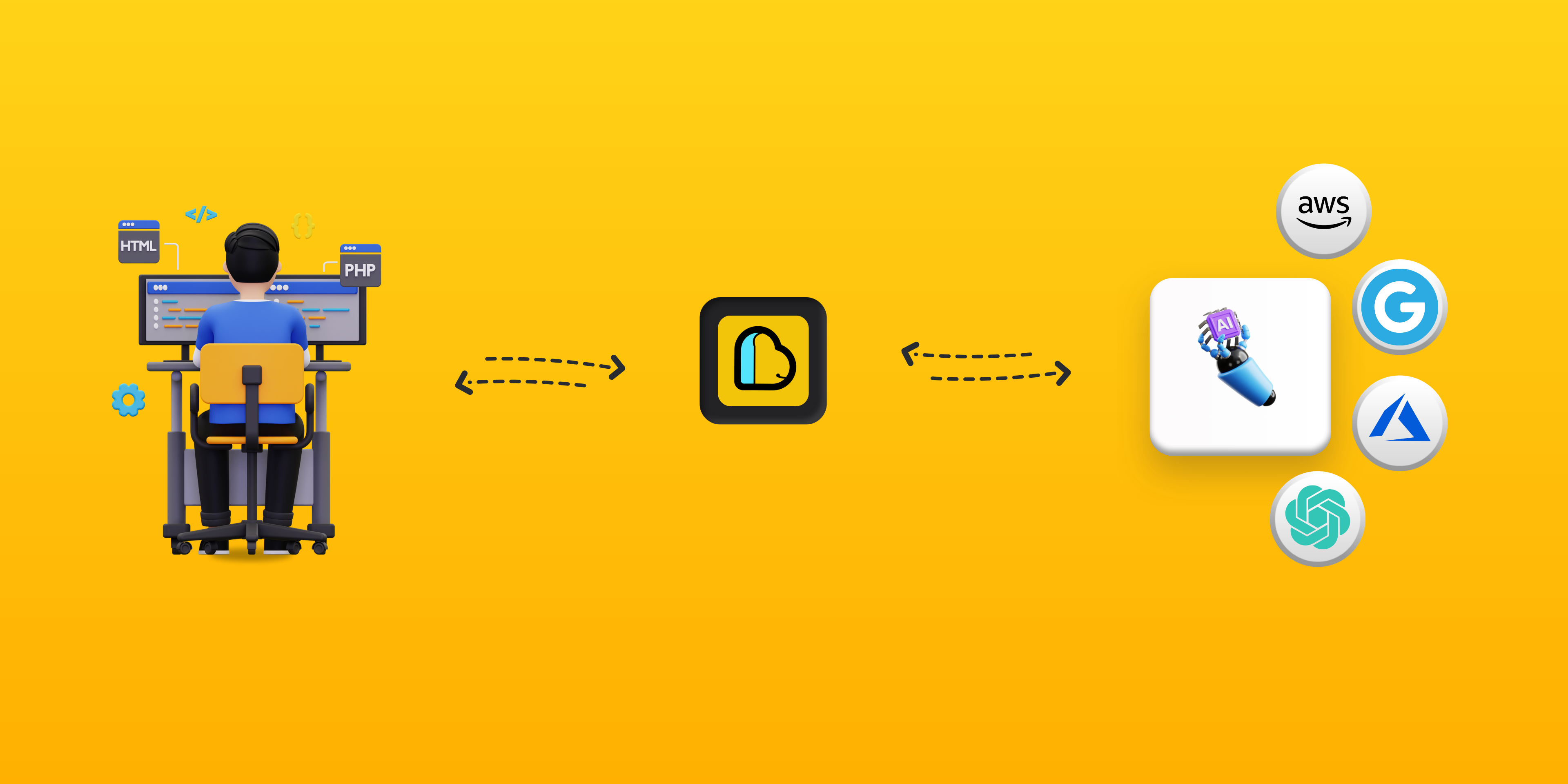
What do you need in order to use the AI Utility APIs?
- An Active ApyHub account. Don't have one yet? Create one here.
- Early Access enabled for your Account. Enabling “Early Access” will give you the opportunity to be the first to try out and experience all the new cool APIs we launch.
- Your Credentials from the provider for the AI services.
How do you make an API request?
In the ApyHub API playground
- From your dashboard navigate to the AI utility API’s page.
- In the API Playground section, provide the input file/text and select a service provider in the requested_service field.
(The list of supported providers can be found in the Utility APIs documentation. Kindly note that the atoms cost varies for each provider. You can refer to the documentation for more details).
For ApyHub as a provider
- For ApyHub as a requested_service, there are no additional keys required. Once the provider is selected, hit on Send Request.
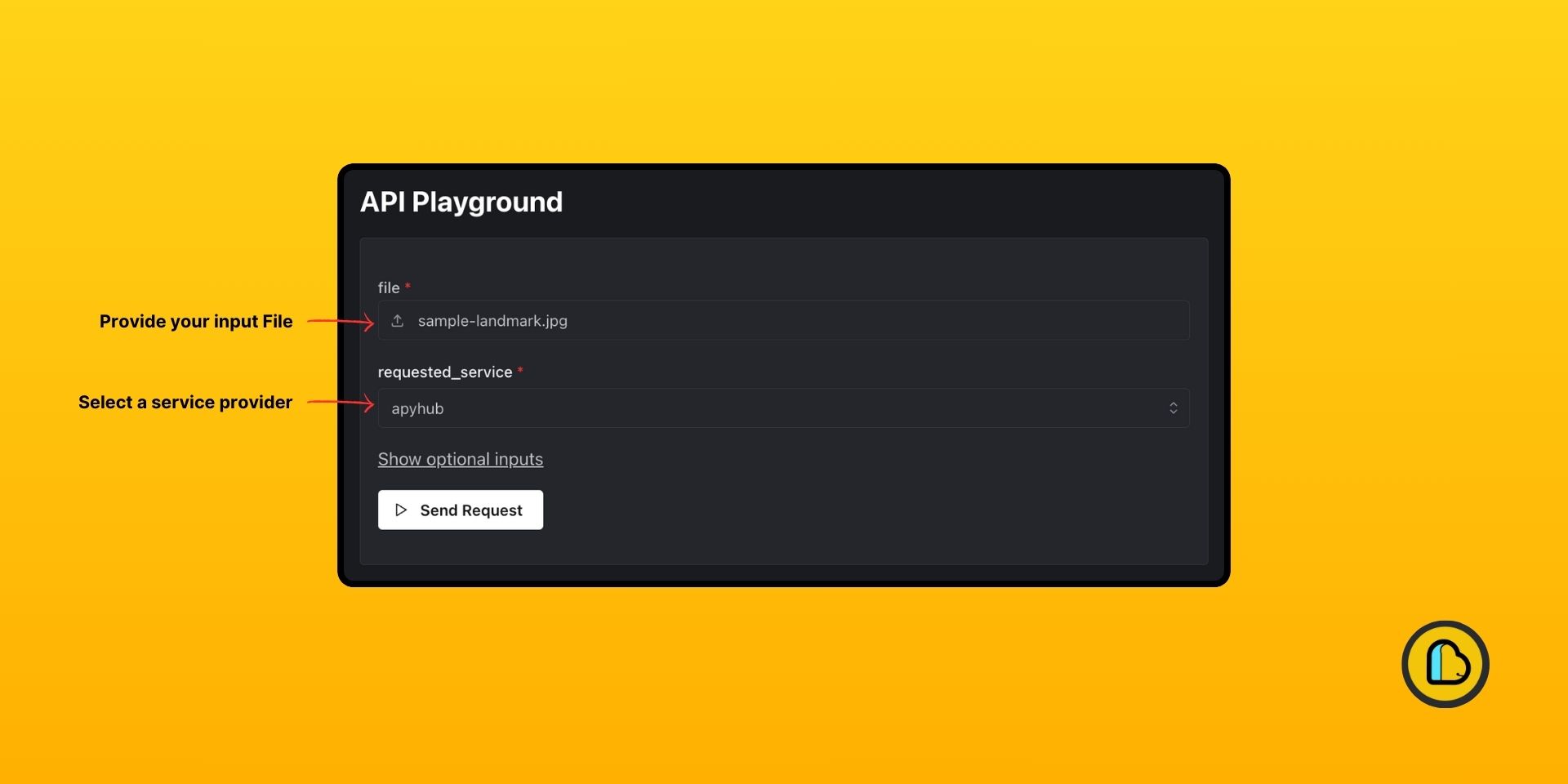
For other AI Providers
- Click on Show optional inputs and
- Enter the Authentication token for the provider and hit Send request.
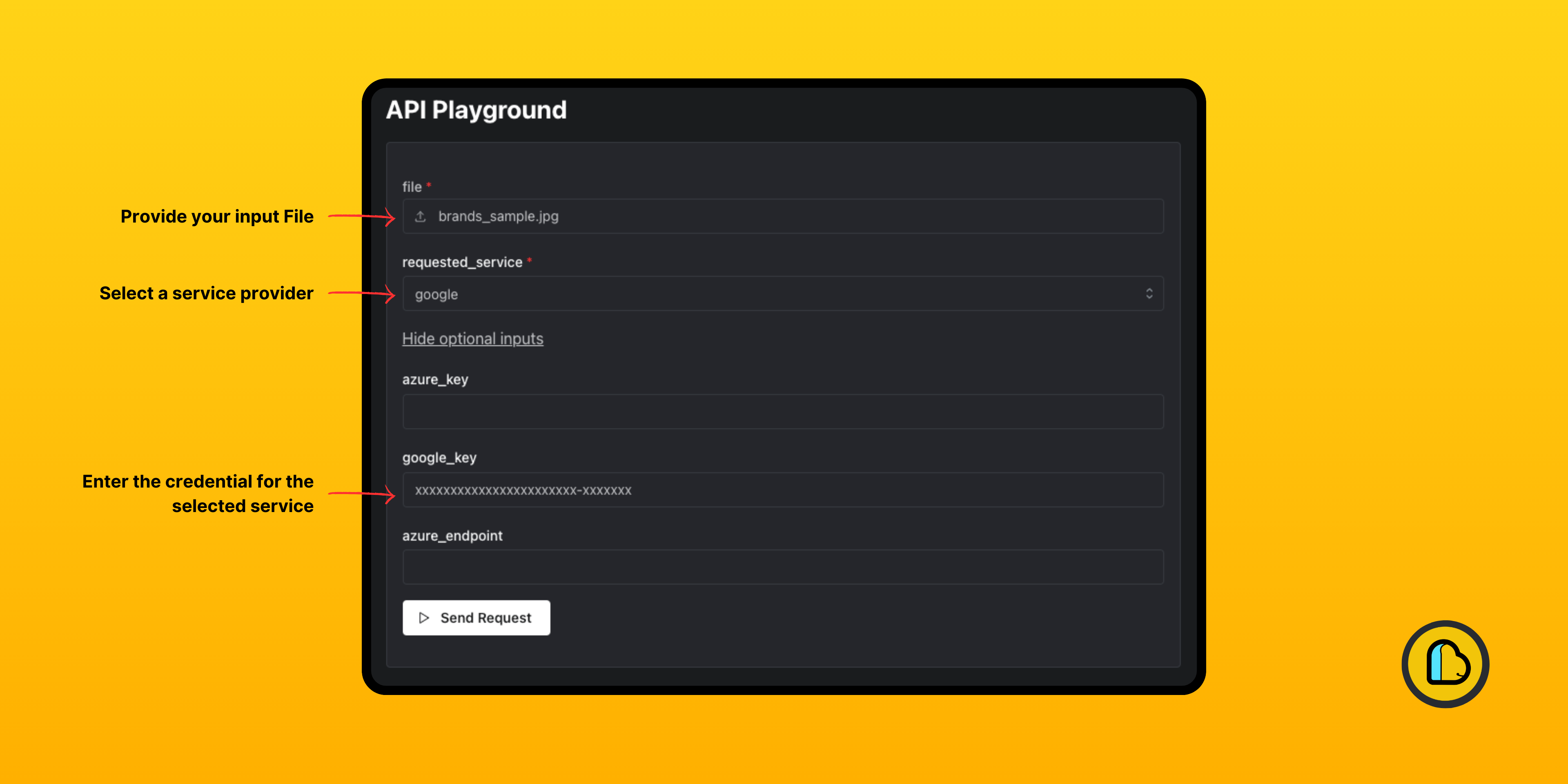
In your API client
- From your preferred code base or API client, configure the requests using the details provided in the documentation of the API.
- If ApyHub is selected as requested_service, then no additional keys are needed. If a non ApyHub provider is selected as requested_service, the Credentials for the preferred provider has to be provided in the request body with the key syntax mentioned in the documentation.
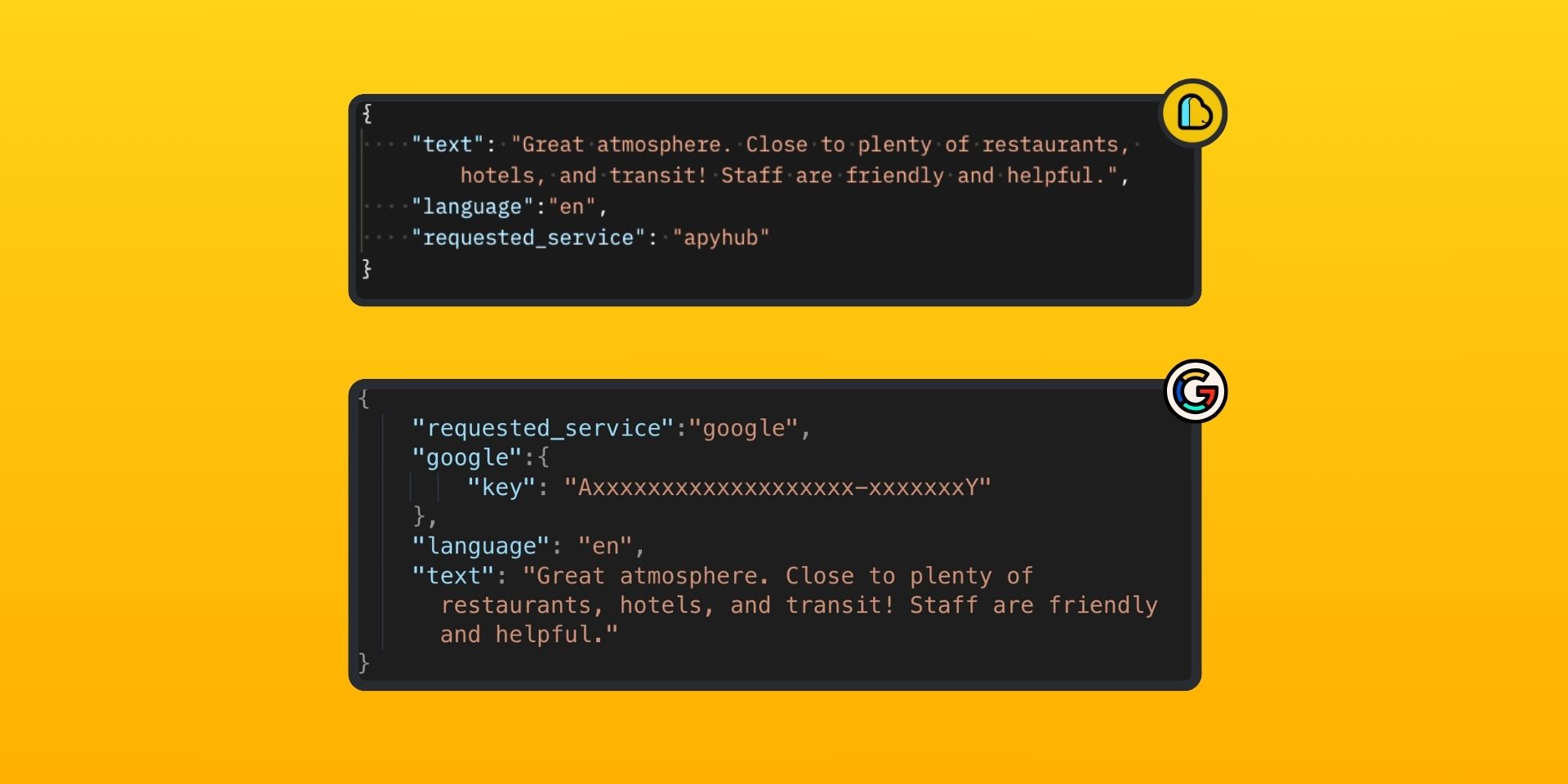
- Provide the Input Content that has to be processed and submit the API request.
Note: For Non-ApyHub providers, ApyHub takes care of the Authentication and returns the response provided by the Provider’s library.
What can you expect?
- Swift and accurate responses tailored to your specifications.
- Reliable and consistent results for AI-driven tasks.
- Hassle-free integration; ApyHub manages changes in provider libraries.
- Future-proof AI integration experience for developers.
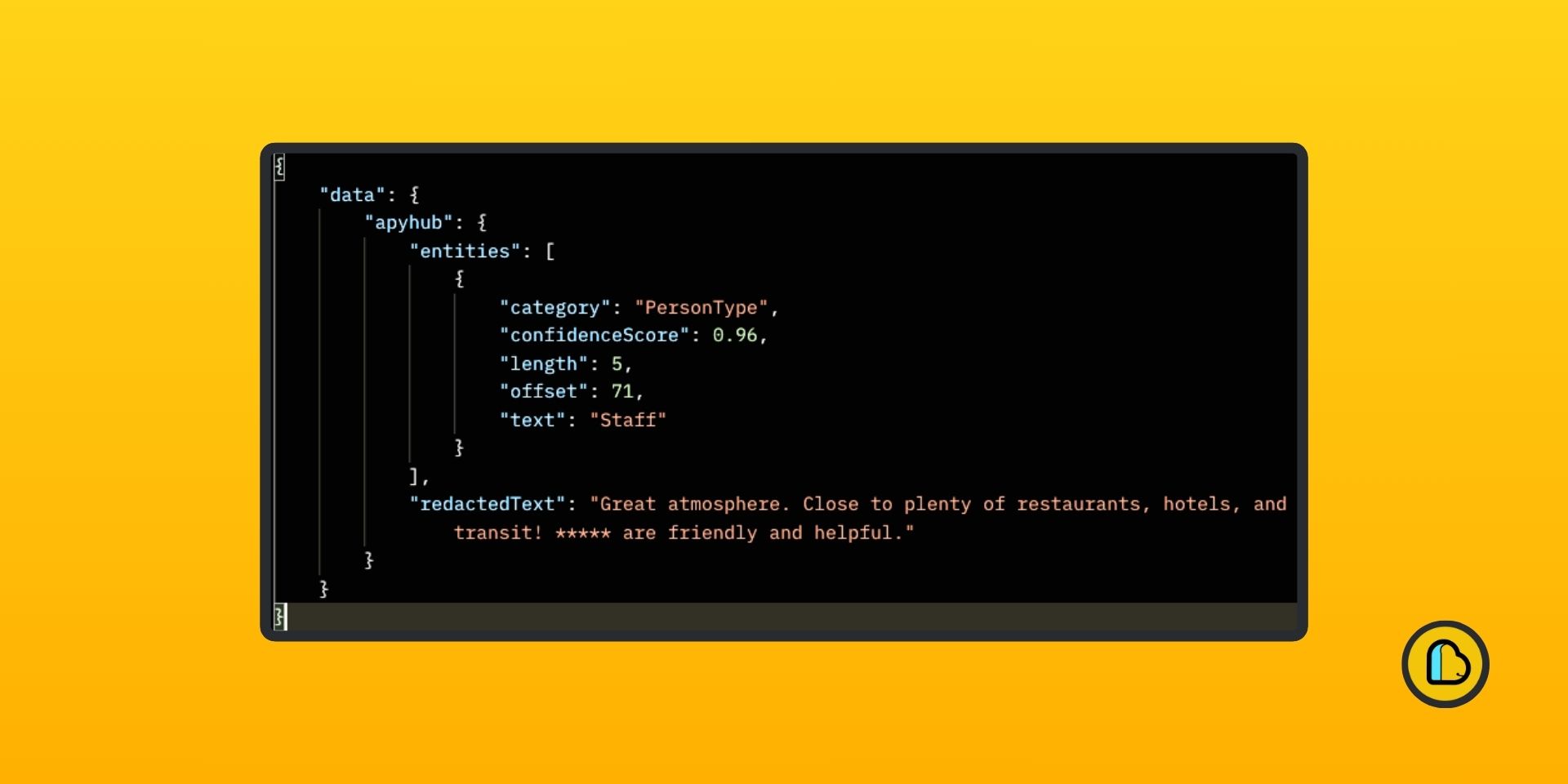
Note: The output response will depend on the Provider and is subjected to change depending on the Provider.
ApyHub is fully committed to shielding you from the intricacies of individual provider libraries. Simply integrate with your credentials, and let ApyHub handle the rest.
And what about any changes or updates to each provider library? Consider it taken care of – we ensure your code remains seamlessly compatible.
Do you have any questions about the AI APIs? Feel free to write to us at hello@apyhub.com or join our discord community.
Looking for an AI Tool for improving productivity? Checkout the amazing AI tools from here
Happy coding from ApyHub 🙂
FAQ – ApyHub AI Utility APIs
1. What are ApyHub AI Utility APIs?
ApyHub AI Utility APIs provide a unified interface to multiple AI services, including NLP, image recognition, and speech processing, simplifying integration across providers like Google, AWS, and Azure.
2. Do I need separate credentials for each AI provider?
No. If you select ApyHub as the service provider, no additional keys are needed. ApyHub handles authentication and integration for other providers automatically.
3. How do I make an API request?
Requests can be made via the ApyHub API Playground or your preferred API client. Simply provide the input content, select the provider, and send the request. ApyHub manages the rest.
4. Can I rely on ApyHub APIs for production applications?
Yes. ApyHub ensures consistent, reliable, and future-proof integration, even if underlying provider libraries change.
5. What AI tasks can I perform with ApyHub APIs?
You can process text, audio, images, and documents—covering speech-to-text, NLP, image recognition, translation, and more.
6. How does ApyHub handle updates or changes in provider libraries?
ApyHub shields your code from changes in provider libraries, ensuring your integration continues to work without additional adjustments.
7. Where can I test ApyHub AI APIs?
Use the ApyHub API Playground to experiment with requests, verify outputs, and understand costs before deploying in production.